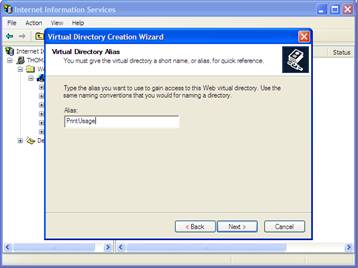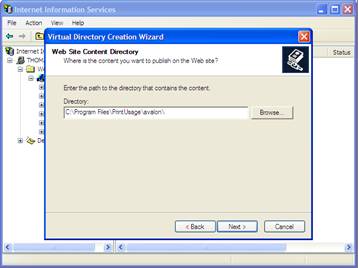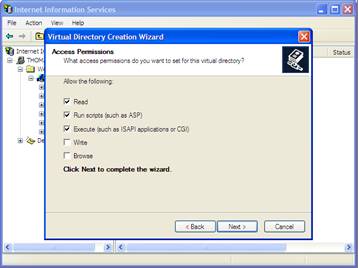The Web Management Site is not running
a. PrintUsage can either be configured to run the web based interface via either the Windows IIS package, or via an alternative package that is included with the installation (Cassini). Both services require a free, open network port to be accessed, port 80 (default) if using Windows IIS and port 8090 (default) if configured to use Cassini.
b. Navigate to the management website, if the page displays an HTTP 500 - Internal server error, by default no additional information about the error is displayed here, follow these instructions to display a detailed description of the problem.
c. Open Internet Explorer -> Tools -> Internet options -> Advanced tab, uncheck “Show friendly HTTP error messages” and refresh the manager page.
d. Common errors:
e.“Page can't display. Couldn't find server or DNS error”, could be caused by one or more of the following.
b. Navigate to the management website, if the page displays an HTTP 500 - Internal server error, by default no additional information about the error is displayed here, follow these instructions to display a detailed description of the problem.
c. Open Internet Explorer -> Tools -> Internet options -> Advanced tab, uncheck “Show friendly HTTP error messages” and refresh the manager page.
d. Common errors:
- Parent paths disabled. Solution: Startup -> Administration Tools -> Internet Service Manager -> Default Site -> PrintUsage Virtual Directory -> Properties -> Virtual Directory -> Application Configuration -> Setup, check "Enable parent paths."
- Session not defined: On the screenshot above, check the "Enable Session State".
- HTTP 403.1 access denied: Execute Permission denied. Solution: Startup -> Administration Tools -> Internet Service Manager -> Default site -> PrintUsage Virtual Directory -> Properties -> Virtual Directory -> Application Settings, set “Execute Permissions” to “Script Only”.
- Directory Listing Denied. Solution: Startup -> Administration Tools -> Internet Service Manager -> Default Site -> PrintUsage Virtual Directory -> Properties -> Document, add "default.asp" in Default Document.
- Check the IIS Help file for additional error message codes.
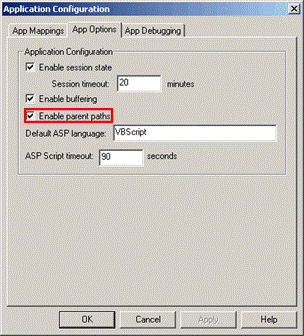
e.“Page can't display. Couldn't find server or DNS error”, could be caused by one or more of the following.
- IIS is installed, but the WWW service is not.
- IIS service hasn’t correctly started or the default website has stopped in the Internet Web server.
- Another Web server is installed which is occupying port 80. You can bind the port used by IIS server (8080 for example) and visit http://localhost:8080/PrintUsage to access the website manager.
- The PrintUsage virtual directory was not properly created during installation. Confirm that the PrintUsage directory is listed under the Default Web Site list in the IIS screen. If there is not, create virtual directory and instruct it to point to the ASP folder under the PrintUsage installation directory (usually C:\Program Files\PrintUsage\avalon\). Script execute privilege is required.
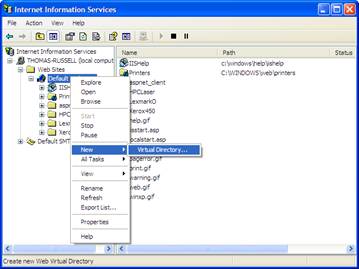
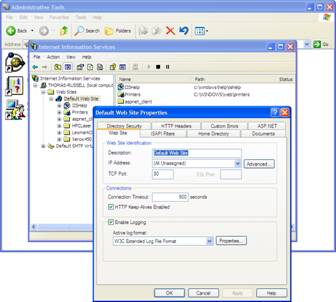
Access the IIS configuration screen through Control Panel -> Administrative Tools -> Internet Information Services -> Default Web Site -> Properties and change the TCP port number to port not already in use.